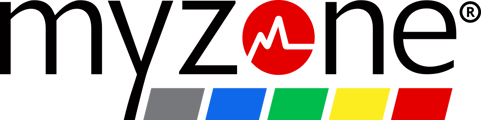A detailed troubleshooting guide for assistance connecting your Myzone device to the iPhone app - This is for MZ-1, MZ-3 and MZ-Switch
1. Ensure Device is Active
- Wear the Device: All belts must be worn to activate.
- Wet the Sensors: Moisten the black sensors on the back of the chest strap to speed up activation.
- Listen for the Beep: For the Switch and MZ-3, listen for the beep to confirm activation.
If your belt is not activating, refer to specific troubleshooting guides:
- Why Won't My Chest Strap Turn On - A guide for using your MZ-3 , MZ-1 or MZ-Switch on the Chest
- Why Won't my Wrist Strap Turn On - A guide to using your MZ-Switch on the Wrist
2. Check your Bluetooth Settings: If your belt is turning on but you receive the message "Bluetooth and Location must be turned on" on your Live Tile screen, this means your Bluetooth permissions or settings may need adjusting.
Note: if you are using the MZ-1 or MZ-3 and attempting to pair the device with a second app or device via Bluetooth, you may see 0% on your tile or not be able to connect at all. Disconnecting your device from the second app or device should resolve the issue.
iPhone

1. Turn On Bluetooth Permissions
For iPhones running iOS 13 or higher:
- Open your phone's general settings.
- Scroll down to the Myzone app and select it.
- Slide Bluetooth Sharing ON. Ensure it is enabled at all times.
- Navigate back to the Myzone app and click on My Tile.
2.Troubleshoot Connection Issues
If you are still experiencing trouble:
- Log out of your Myzone account.
- Turn your phone’s Bluetooth off, then back on.
- If Myzone appears under "available devices" and your tile still does not display:
- Close the Myzone app.
- In Bluetooth settings, click the "i" next to your device's name and "forget device."
- Reboot your phone, open the app, log in, and tap My Tile.