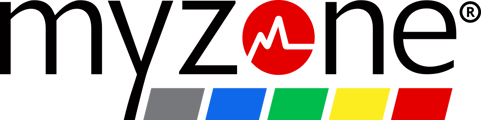These steps ensure a smooth process when uploading a workout from your mobile device.
Before you begin:
-
Check your internet and cellular signal: Make sure you have a strong and stable internet connection. Poor connectivity can hinder the upload process, so it's important to have a reliable signal.
-
Enable Bluetooth and location services: Ensure that both Bluetooth and location services are turned on in your device settings. Bluetooth necessary for the Myzone app to connect with your device and upload the workout data.
Streaming Live Data:
If you were connected to your phone throughout your workout and saw the live tile, follow these steps:
- Open the home page of the app: Simply navigate to the home page of the app. This action should prompt the workout to upload since it has been recording and uploading live. You can refresh the page by tapping and pulling down on the screen.
Uploading a Stored Workout:
If you did not to the app during your workout, follow these steps:
- Keep your device on (or put it back on and ensure it activates): After completing your workout, keep your belt on to upload immediately. The module has to be activated to connect to the app and upload data.
- Open the app and go to My Tile: Launch the app on your mobile device and navigate to the My Tile page. You will know your belt is connected when your tile appears. You will receive a message to let you know data is being sent from the belt to the app. Once you see the summary of your workout on your tile, you can navigate to the home page and see your graph after refreshing.
If you followed these steps and encountered issues with uploading your workout, please try these articles or connect with our customer care team by tapping the chat button on our help page.
Why won't my MZ-Switch connect?