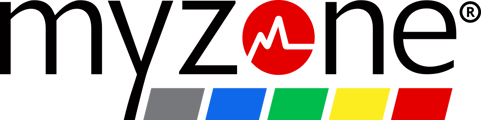Start by ensuring your MZ-Open device is added to your account - you can check this in 'Menu > Your Devices', and that your subscription status is active - you can check this in 'Help > Support'.
Make sure your subscription is active and your device is synced
- Is your device synced?
- Tap the device icon at the top of your screen. You should see your Apple/Android watch listed as a device. If you do not, tap 'Add a new device' and follow the prompts to sync your watch - you will need your watch on hand when adding the device.
- Is your subscription active?
- Tap the 'Menu', then click 'Help > Support'. It should say Subscription Status: True, under the MZ-Open License section. If it does not, please speak with your gym to activate your subscription.
Check Device Settings
- Make sure you are running the latest version of the Myzone app on your phone and watch. To do this - go to your 'Updates' and check for new updates (make sure the Myzone app on your watch is closed when doing this).
- Make sure your Bluetooth is on
- Make sure you have the following permissions set to on:
-
- iOS - Apple health
-
In your phone settings, select Health>Data Access and Devices>Myzone>Turn All On
-
- iOS - Apple health
-
- Android - this varies per device. You will receive these prompts on your first workout using your watch sensor. You must allow them all to log your workouts.
-
-
- Use precise or high accuracy location while using the app.
-
-
-
- Allow Myzone access to your physical activity.
-
-
-
- Allow Myzone to access sensor data about your vital signs, while using the app.
- Allow Myzone to send you notifications (optional, but helps us diagnose problems if they arise.)
- To reset these for troubleshooting:
-
- Open the apps menu and select Myzone
- Select 'Clear data.'
- This will prompt the profile to resync and ask these questions again, which will be the best way to correct anything that was missed.
-
-
Try these steps if you are still having trouble:
- Remove the watch from the list in your devices in the Myzone app and re-add it
- Remove and reinstall the watch app
- Restart your watch
- Try the combination of removing the watch from your list of devices in the Myzone app, removing and reinstalling the Myzone watch and phone app
- Contact our support team via the app by tapping 'Menu > Help > Support', if none of the above steps help