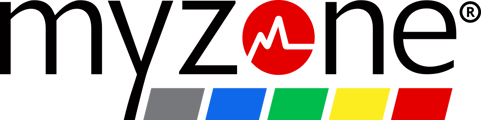You can earn your MEPs while tracking your workout on other fitness app favorites, such as Apple Fitness+ and Strava. Start your workout in Myzone, launch your other app, then return to Myzone to stop your workout and collect your MEPs when done.
Start with MZ-Open
- Open Myzone on your watch
- When prompted choose to use your 'Watch' to read your heart rate, not your Myzone device. If you want to workout with your Myzone device you can, but your heart rate will not display on the watch when you open the other workout app. It will record your workout and you can view it on the app or gym display.
- Select your physical activity. Your watch will locate your heart rate, countdown, then display your tile.
Now you can open your other app:
- Double-click your watch dial to acccess your other apps and open your chosen fitness app. Follow their usual steps to begin.

- Continue with your workout. If you check back on the Myzone app, you will see this message:

- Tap 'OK' - Myzone will not be able to display your tile, but will collect your MEPs using the data from the other app.
- When you're done using the other app, return to the Myzone app
- Tap the stop button - this triggers your MEP collection



Important to note:
- Myzone cannot calculate your MEPs until you press Stop.
- Myzone will not pick up your heart rate after you have stopped your session on the other app. If you want to track with just Myzone, you will need to end the original session and start a fresh one.
- Myzone will not calculate workouts if you do not start and stop your session in Myzone.