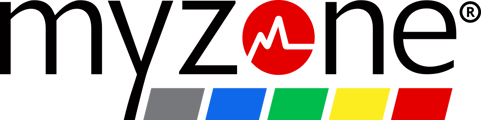Once you verify the child is under the age of valid consent for your country of redisence, create a child account from a parent/guardian account.
Determining Account Type
For Children Under Age of Consent: If your child is younger than the age specified in the chart below, they'll need a child account linked to a parent or guardian account. Check the chart to determine if they fall under the category of a minor or adult:
| Country | Age for Valid Consent (As of October 2018) |
|---|---|
| Austria | 14 |
| Belgium | 13 |
| Bulgaria | 14 |
| Croatia | 16 |
| Czech Republic | 13 |
| Denmark | 13 |
| Estonia | 13 |
| Finland | 13 |
| France | 15 |
| Germany | 16 |
| Hungary | 16 |
| Italy | 16 |
| Latvia | 13 |
| Lithuania | 14 |
| Luxembourg | 16 |
| Malta | 16 |
| Netherlands | 16 |
| Norway | 13 |
| Poland | 13 |
| Portugal | 13 |
| Republic of Ireland | 16 |
| Romania | 16 |
| Slovakia | 16 |
| Slovenia | 15 |
| Spain | 13 |
| Sweden | 13 |
| Switzerland | 16 |
| United Kingdom | 13 |
| United States of America | 16 |
For Countries Not Listed: For countries not listed above and not in the EU, the valid consent age is 16.
If your child is above the age for valid consent, their account will still be created but not linked to the parent or guardian's account.
Account Creation Steps
Step 1: Create Parent/Guardian Account Begin by creating a Myzone account as a parent or guardian. Visit www.myzonemoves.com to complete your profile registration. You'll need the facility code from your club and belt ID# to complete the registration. If you don't have a belt, use "0" in the unique belt ID field. If unsure of your facility code, contact your club or use the help button in the Myzone app.
Step 2: Access Personal Information Log into your Myzone account from a desktop and navigate to the Personal Information section of your profile by clicking on the profile icon in the upper right corner of your account page.
![]()
Step 3: Add Child Account Scroll down to Linked Child Accounts and click on the green plus sign next to New Child Account to add your child to your profile.

Step 4: Create Child's Account Fill out the required fields to create your child's account, using a different email than the parent account. Once completed, click the green check mark ![]() to save and create.
to save and create.
Step 5: Access Child's Account After saving, your child's account will be created under Linked Child Accounts in the parent's account. From there, you can log into your child's account and they will also have their own login credentials for the app.