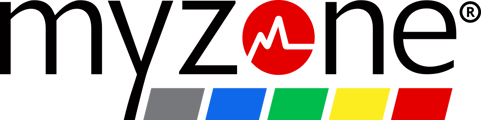Accessing diagnostic logs within the Myzone app is a straightforward process designed to help the support team with troubleshooting.
In some cases, the support team may request access to diagnostic logs for further analysis. This step ensures comprehensive troubleshooting and timely resolution of any technical issues.
To send the diagnostic logs to our support team, simply follow the prompts below.
-
Accessing the Diagnostics Section:
- Open the Myzone app on your smartphone.
- Navigate to the menu icon, typically located in the bottom-left corner of the screen.
- Tap on the "Help" option from the menu list.
-
Navigating to Diagnostics:
- Within the Help section, scroll down to locate and select the "Diagnostics" option.
- Upon selecting Diagnostics, the app will initiate the diagnostic log retrieval process in the background.
-
Retrieving Diagnostic Logs:
- The Myzone app will automatically gather relevant diagnostic information.
-
Sending Diagnostic Logs:
- To send the diagnostic logs to our support team, simply use the share icon
- Within the share menu select copy
- Paste this copied text as a response to an open support ticket when requested.
-
Accessing Watch Diagnostics (for Smartwatch Integration):
- In cases where the Myzone app is integrated with a compatible smartwatch, users can also access watch diagnostics for comprehensive troubleshooting.
- Follow the same steps as outlined above: Menu > Help > Watch Diagnostics.
- The app will gather diagnostic logs specific to the smartwatch integration, providing valuable insights into any potential issues.
By following the steps outlined in this guide, you are contributing to the continuous improvement of the app's performance and reliability.