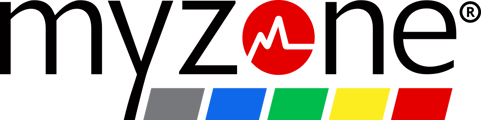Compete and connect with your fitness family by creating a challenge in the app.
To create a challenge in the app:
- 1. Tap the menu icon on the navigation bar.
- 2. Select Challenges
- 3. Tap the + Icon. Now you can choose whether you want to do an Individual or a Team challenge.
Basics for Both Challenge Types:
All fields are required!
1. Select the Individual Challenge box:
2. Name your challenge: Tap the Challenge Name field to type the name of your challenge.
3. Provide Details with a Message to Challengers: Let your connections know challenge details beyond the dates and zones included, or provide a motivational message. Tap to move your cursor to this field.
4. Choose your Challenge: Selecting Date (default) means you will start and end date and the person with the most MEPs at the end wins. A MEPs challenges is a race to a target score. Set a start date and whoever reaches the goal first wins.
5. Set your Zones: Challenges remove the Gray Zone by default. To add it, tap the gray zone circle. Tap the circle that represents the other zones to remove that color from your challenge.
6. Choose a Start Date: Set your month, date and year for the challenge.
7. Set the Ending: If you run a date challenge, select your end date. If you set a MEPs challenge, enter the MEP goal
8. Click Next in the upper right corner.
Inviting Connections for Individual Challenges:
Invite your connections: Search names to invite, or select from custom groups you have created by click in the pencil icon. There is no select all option at this time.
Inviting Teams for Team Challenges:
- Tap the + to create a team.
- Search names to invite, or select from custom groups you have created by click in the pencil icon.
- Repeat this process to add more teams.
- Tap Done in the upper right corner when you have created all your teams.