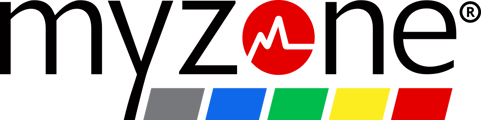Myzone does not directly pair with the MyFitnessPal app, but it can send your data there by way of Apple Health and Google Fit.
Myzone does not directly pair with the MyFitnessPal app, but it can send your data there by way of Apple Health and Google Fit.
First, check that you've adjusted your permissions so that Myzone can send data to your Apple Health or Google Fit profile. The articles below can guide you if you need to set this up.
iOS: Apple Health
Android: Google Fit
Setting up MyFitness Pal Permissions for iOS/Apple Health
1. Open the Health app on your phone.
Myzone does not directly pair with the MyFitnessPal app, but it can send your data there by way of Apple Health and Google Fit.
First, check that you've adjusted your permissions so that Myzone can send data to your Apple Health or Google Fit profile. The articles below can guide you if you need to set this up.
iOS: Apple Health
Android: Google Fit
Setting up MyFitness Pal Permissions for iOS/Apple Health
1. Open the Health app on your phone.

2. Select your profile icon in the upper right to open your Apple Health profile settings.
![]()
Scroll down to Privacy and select Apps.
3. Select MyFitness Pal from the app list to enable or disable sharing permissions.
4. Turn all categories On or manage the data you would like to share using the toggle buttons.
Allowing MyFitness Pal Permissions for Android/Google Fit
1. Open MyFitnessPal's app on your mobile device and select the three bars in the upper left-hand corner to access profile settings.

2. Select Apps & Devices, then scroll down and select Google Fit.
3. Select Connect. Manage the data sharing permissions, then select Continue.