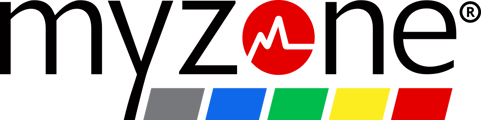Launch the Myzone app on your smart watch, then scan the QR code on your club's Myzone screen. The QR code must be present on their screen for your tile to display.
Join the live board
Open the Myzone app on your smart watch. Once you see your tile, you can either:
- Scan the QR code on the screen with your phone. This will open the My Tile page of your phone's Myzone app. You can put the screen to sleep, but keep the Myzone app running on your phone and nearby.
- You can also join via the app by tapping the 'Menu > Classes > In-person' and then tapping 'Join the live board'
Your tile will appear on the screen.
You will need to keep your phone nearby with the app running to keep your tile on the screen. It is okay to put it aside, but it does need to run in your phone's background.
Changing screens
If you move to a new space in your facility and want to join that board, you will need to repeat the process. The QR code is specific to each screen.
Leave the live board
You can leave the live board by:
- Quitting the Myzone app on your phone.
- Joining the live board in another room--this removes you from the previous screen.
- Ending your workout on your watch.
MZ-Open does not use the receiver to connect to the screen, so the tile will not disappear when you move away from teh system. You must choose one of the three options above to remove your tile from the display.