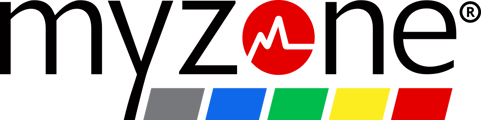Easily edit and remove device ID's from the Myzone app!
Change your Device ID from the top of the app home feed:
1. Tap the ![]() icon on the top banner
icon on the top banner
2. Tap the device you wish to remove

3. Then tap the Remove device button to remove from your account

4. You will be taken back to the devices screen and you can then tap the Add a new device button

5. Tap Myzone device to add in a new Myzone device

6. Enter your new 7-digit device ID# (printed on the back of your module) and tap Continue

Add or Remove from the menu in the app:
1. Select the three lines on the bottom menu bar to open your main menu
2. Tap Devices

3. Follow steps above from point 2.
Things to note:
- Status: because your workout history and status are stored safely on your online profile, this means that you won't lose any of your previous workout history or status.
- Multiple devices: you can only have one Myzone device registered to your account but you can change your ID as frequently as needed.
- Already registered: if you purchased second-hand and your device is registered to the original owner, please contact them to remove the device from their profile or contact Support with a photo of the back of your module to confirm the ID.