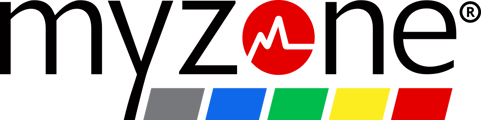Read on for steps to cast your Myzone app to your TV from your Android or iPhone
iPhone & iPad
You must have an AirPlay 2-Compatible Smart TV or Apple TV to display your app on your TV.
1. Connect your iOS device to the same Wi-Fi network as your smart TV or Apple TV.
2. Open Control Center:
- On iPhone X or later, or iPad with iOS 12 or later: Swipe down from the upper-right corner of the screen.
- On iPhone 8 or earlier, or iOS 11 or earlier: Swipe up from the bottom edge of any screen.
3. Tap the Screen Mirroring icon.![]()

5. Select your Apple TV or TV from the list.

6. If an AirPlay passcode appears on your TV screen, enter the passcode on your iOS device.
Adjusting your display: Your TV uses your device's screen orientation and aspect ratio. To fill your TV screen with the mirrored iOS device screen, change your TV's aspect ratio or zoom settings.
To stop mirroring: open Control Center, tap Screen Mirroring, then Stop Mirroring. If you are using Apple TV, press the Menu button on your Apple TV Remote.
Android & Chromecast
This varies by phone model, but most have a shortcut for screen mirroring in your quick settings. The example below is from a Samsung device. Please consult your phone operating manual for instructions.
1. Drag two fingers down from the top of the screen to reveal the Quick Settings menu.
2. Swipe left to show additional apps.
3. Select Smart View (your phone will then automatically start searching for devices to connect with).

4. Select Allow to connect with your TV.
Connect via the Google Home app:
1: Make sure your mobile device and Chromecast are connected to the same Wi-Fi network.
2: Launch the Myzone app and then open the Google Home app on your mobile device.
4. Select Allow to connect with your TV.
Connect via the Google Home app:
1: Make sure your mobile device and Chromecast are connected to the same Wi-Fi network.
2: Launch the Myzone app and then open the Google Home app on your mobile device.![]()
3: Tap the Chromecast you want to mirror your mobile device.
4: Tap ![]() Cast my screen.
Cast my screen.
5: Tap Cast screen.

6: Google will warn you not to show any passwords or other sensitive data while screen recording or casting your screen. Tap Start now to cast your screen to your Chromecast.
7: You can control the volume in the Home app.
8: Tap the Stop mirroring button when you are done.