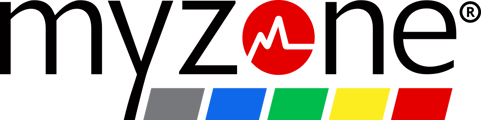With your belt activated, connect your Myzone device to your Garmin under the Garmin Settings Section>Sensors & Accessories.
Before you begin:
- The MZ-1 and MZ-3 have single channel Bluetooth. That means they can only send data to one device at a time. Pairing your device to your Garmin means that you should not simultaneously stream to the Myzone app. For reliable results, we do not recommend pairing the MZ-1 with your Garmin. If using a MZ-3, keep your app closed and track HR on your Garmin only. When you stop your activity, upload your stored data to the Myzone app.
- Pairing instructions may vary slightly between Garmin devices. Please refer to your watch's manual for specific pairing instructions if the steps below do not work.
- Put your Myzone device on and ensure that it is reading your heart rate before you pair it with your Garmin. Check by opening your app and tapping My Tile.
For most Garmin compatible devices, bring the device within 3 m of the heart rate monitor and use the Garmin device menu to pair manually.
For some Garmin compatible devices, bring the device within 1 cm of the heart rate monitor to pair automatically.TIP: Stay 10 m away from other ANT+ sensors while pairing
Connect your Devices:
- Hold down the Menu button on your Garmin device
- Scroll down and select Settings
- Scroll down and select Sensors & Accessories
- Select Add New
- Scroll down and select HR Monitor
- The watch should then look for the monitor. Once identified, select 'add'
- Your Myzone belt should then show under your sensor list on Garmin
After you pair the first time, your Garmin automatically recognizes the Myzone monitor each time you use it. You should not need to re-pair your Myzone with your Garmin again.
For additional questions about paring your Myzone device with your Garmin product, please contact Garmin directly.