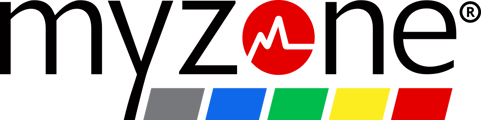MZ-Chat allows you to privately message your friends or clients in the Myzone app. Whether you're sharing knowledge or motivation, MZ-Chat is a powerful to foster community.
How to send a Direct Message
- Tap the Menu button at the bottom of the screen and select "Connections/Groups."

- Find the desired connection and tap the three dots (...) next to their name.
- Choose "Open Chat" to start a direct message conversation.
How to send a Group Chat
Send a group chat when you want get the group encouraging each other.
- From the Menu, select MZ-Chat, and choose the + icon at the top right.
- Select Create MZ-Chat Group, type in the name of your group chat, then tap the checkmark in the top right-hand corner.


Adding Friends to a Group Chat
NOTE: Only chat admins can add additional friends. The admin is the person who started the chat or is designated by the original admin. They have a star on their profile picture.
- To add more friends to a group chat after its been created, open the chat and click the
 icon in the top right corner.
icon in the top right corner. - Pull the arrow on the lower-right side to access your connections list.

- Scroll or search for friends to add to the group chat. To add them, tap their tile, then click the checkmark in the upper right corner.
How to send a Group Message
Send a group message when you have the same message for many people, but want to ensure their responses are sent only to you.
- Tap the menu icon on the navigation bar and select Connections/Groups. Tap the Groups Tab.
- If you need to create a new group, click the New Group icon in the upper right corner.
- Click the three dots (...) next to the group name and select 'Open Group Chat.' Begin typing in the text box at the bottom of the screen.

- Selecting 'Send group message' will send your message to members of the group individually, so when they respond, only you will see what they wrote.
Managing Your MZ-Chat
- Open the MZ-Chat message and click the
 icon in the upper right corner.
icon in the upper right corner. - Tap the three dots (...) in the upper right corner for additional options.
- Update Admins: Grant admin access to other chat members for added control.
- Transfer Ownership: Assign someone else as the owner and remove your admin access.
- Edit MZ-Chat: Modify the name of the group chat for clarity or delete the chat. Only admins can delete a chat. This deletes the entire chat history, not just a single message.
- To leave a chat, click the
 icon, and confirm. You won't receive notifications afterward.
icon, and confirm. You won't receive notifications afterward.