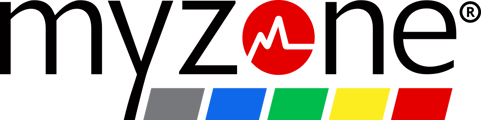From the app, you can immediately block a connection through the invite or your Connections list. You can also remove a connection from Connections.
From the App
You can block a connection from your inbox by selecting 'block' when you receive the invitation.

From Connections
On the navigation bar, tap Menu, then Connections. Search for the connection you would like to block, then tap the 3 dots next to their name. Tap Block Connection.

From a Desktop
Step 1: Log into your Myzone account from a desktop at user.myzone.org
Step 2: Click on Connections from your home page.

Step 3: Search for the user by clicking on the magnifying glass.

Step 4: Once you find the user, click block icon.
Remove a Connection
In the Myzone app, tap Menu> Connections. Search for the connection and once found, tap on the 3 dots next to their name. Tap on Disconnect to remove them from your list.
Connections will not be notified that you disconnected with them.
Control What You Share
If you would like to connect but limit what you share or see, you can can manage this through permissions. This is done on an individual basis.
Open the Myzone app, go tap Menu and select Connections. Search for the connection you would like to manage and tap the 3 dots next to their profile. Then tap on Permissions.

Adjust permissions using the toggle button.