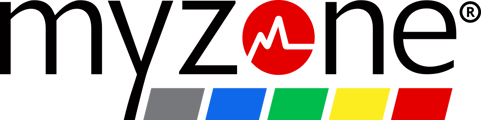Tap the belt icon in the top right corner of your home screen to find your current firmware version and update if needed.
Keeping your firmware up-to-date ensures your device will provide the most accurate results possible. You can find and run available updates by following the steps below.
To find your current Firmware version:
In the Myzone app, tap the ![]() in the top right banner, or open your menu and select Devices.
in the top right banner, or open your menu and select Devices.
Tap Paired Myzone MZ-Switch. This is where you can find the current Firmware version or update to the latest version.

Updating MZ-Switch Firmware
As soon as Myzone releases a firmware update, you will receive a prompt the next time you put your device on and connect to the app.
You can update it from the Devices section in the app or when you are on the 'My Tile.'
You must be wearing the MZ-Switch when updating the firmware.
From My Tile, click Update in pop-up window.

It will confirm a new firmware version is available for upload -- press continue.
The screen will display that the firmware update is in progress. Do not turn the device off and remain close to your smartphone during this process.

Once the update is complete, you will see a confirmation on the screen and your Myzone device will shut off. Click Continue.
If you plan to earn some MEPs once the update is complete, be sure to turn your Myzone device back on.