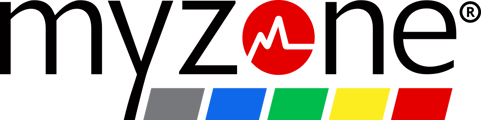Picture-in-Picture mode allows you to view your Myzone effort tile while accessing other apps on your mobile device. With your Myzone belt activated and connected to the app, tap My Tile then press your tile--you will see a prompt to enter PiP.
iOS
Hold your finger on the effort tile until you see the prompt Enter Picture in Picture.

When you select the Enter Picture in Picture prompt, your live effort tile will pop out of the Myzone app so you can access other apps on your mobile device.
To resize the effort tile on your main screen, pinch and drag the effort tile with 2 fingers.


To bring your live effort tile back into the Myzone app, tap on the tile, then tap on the extend icon in the top right corner of the tile.

ANDROID
Open the live app menu and select the Myzone logo.
Long-press on the Myzone logo, then tap "open in pop-up view."


ADDING THE APP WIDGET ON ANDROID
On your home screen press and hold any open space to open the tabs menu, then press widgets.
Search for Myzone and add the widget wherever you want it on your home screen.