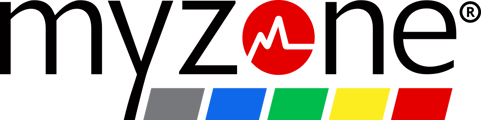You can get in-depth reports on your Myzone workouts on myzonemoves.com by clicking the report icon.
Interested in diving a bit deeper into your workout efforts? Maybe you are interested in comparing workouts over a period of time side by side which will help you with your training regimen or seeing your entire effort during a specific date range for a challenge. Let's dig a bit deeper into reporting options you have on your Myzone account.
NOTE: You can only view reports of your data such as date range and comparing workouts from your Myzone account on a desktop.
Reports with a Specific Date Range
This function helps when you want to view your MEPs while participating in a Myzone challenge or simply want to view how much effort you've put in during a date range!
Step 1: Log into your Myzone account at www.myzonemoves.com and click on Activity Report.

Step 2: Select the calendar icon to pull up your monthly activity calendar, then select Date Range.

Step 3: Select the date range from the calendars which will produce the report for you.

Your report will generate giving you information on average HR, total MEPs, total calories, etc.

Comparing Workouts
Step 1: Log into your Myzone account at www.myzonemoves.com and click on Activity Report.

Step 2: Under Report Options click on the calendar compare icon.

Step 3: Select 2 dates, then click 'compare'

Your comparison will generate a line graph as well as side by side comparison of MEPs, breakdown of each zone, average effort, peak heart rate and more information.